How to Create PowerPoint 3D Platform : Tutorial
Description
See More Tutorials: http://www.presentation-process.com/powerpoin t-2010-2007-tutorials.htmlMore About PowerPoint CEO Pack : http://www.presentation-process.com/powerpoin t-charts-diagrams-ceo.html Welcome to another edition of Advanced PowerPoint Tutorials Series from Presentation-process.com.Today you're going to learn how to create 3D platform in PowerPoint. The 3D platform you'll learn to create today looks like this. There are multiple uses for this platform in business presentations. We'll see some examples a bit later in this tutorial. First, let's start with a new slide. Go to Auto shapes menu and pick rectangle tool to draw a solid rectangular block on the slide. The next step is to right click on the rectangle shape and go to Format Shape. In format shape you go to 3D rotation. To give the rectangle a 3D perspective - go to Presets. Under Perspective you'll find Perspective relaxed option. Click on that. You can immediately see the impact of 3D perspective on the rectangle. Let's add a nice bevel to this platform. Go to 3D format - Bevel- and on Top we'll use Cross bevel. You can see the impact of the bevel here. Now, let's add some depth to this platform. So, let's go to Depth and increase the value of Depth to say 50 pts. Here you see the effect of depth.Now, let's give this platform some sheen. We go to Surface - Material - under Special effect - you'll find Dark edge option. Select that and you can see your platform shining. I don't want light coming from left. So, we can change the lighting by going to Lighting menu and choosing Soft lighting. Our 3D platform is almost ready.Let's give the platform a more realistic look by adding some shadow. Go to presets for shadow and under Outer shadow option choose offset bottom. We can't really see the shadow clearly enough. So, I am going to increase the size of the shadow to say 104 Percent. Now, when we close this, our 3D platform is ready.I want to show you some applications for this platform taken from our PowerPoint Charts and Diagram Templates Packs for CEOS. The Templates packs have more than 1600 fully editable PowerPoint Charts and Graphics for CEOs and Business presenters. You just choose the template that captures your idea. Replace the sample text in the template with your own text. Your business slide gets ready in no time. Let's see some example templates that show the application of 3D platform. In this diagram template we placed some simple objects like chevrons on 3D platform to explain a 5 step process. Let's take another example. Here you can see how a simple 2D diagram is made to seem like 3D because of the platform on which it is placed. Of course you can add some text effect to make the slide look more interesting. There are multiple ways in which you can use a 3D platform. To learn to create more such diagrams and to browse through our PowerPoint templates packages follow the link below this video tutorial. Thank you for watching the video and Happy Presenting!




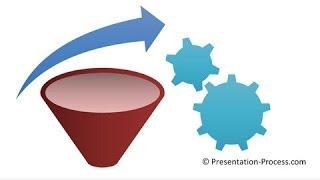

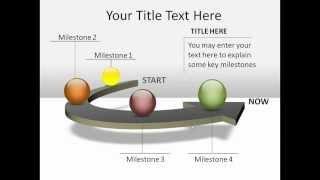
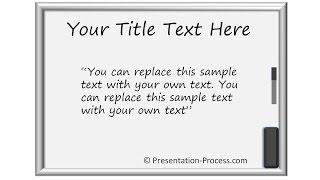

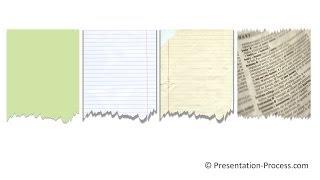
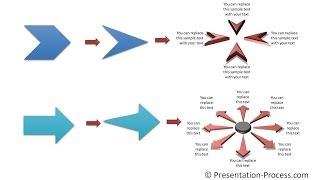
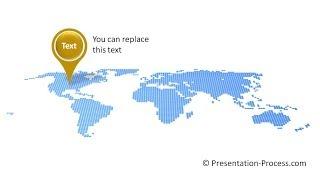

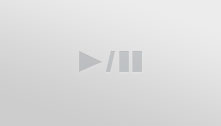






Comments