PowerPoint Balanced Scorecard : Consulting Model Tutorials #7
Description
Learn to create a PowerPoint Balanced Scorecard easily by making over a standard Smartart graphic in this tutorial series. This tutorial was created in PowerPoint 2013. Key Links:PowerPoint here: http://www.presentation-process.com/quick-acc ess-toolbar.htmlFind more PowerPoint Consulting Model tutorials here: http://www.presentation-process.com/powerpoin t-models.htmlBrowse the PowerPoint CEO Pack Bundle mentioned in the videohttp://www.presentation-process.com/powe rpoint-ceo-packs-bundle.htmlThe steps to achieve the balanced scorecard. In the Smartart option, add a radial cycle. Increase the size of the circles in the cycle by Format - Larger option. Use the Edit Shape - Change shape option to convert the outlying circles into Rectangles. Change the central circle into a Quad Arrow shape with the same option. Add rectangles for titles and modify colors to suit your requirement.






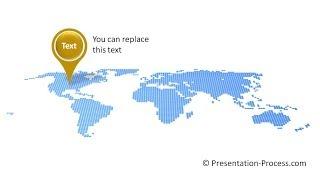
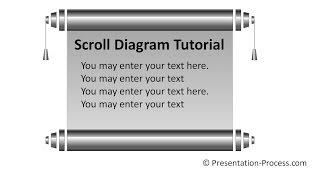
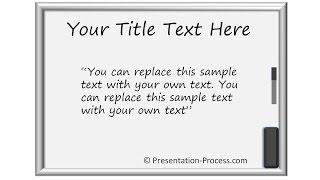

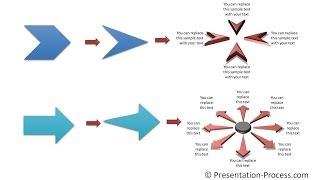
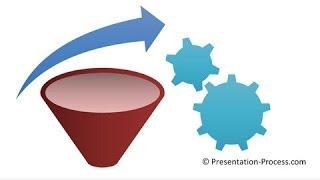

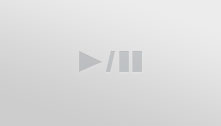






Comments